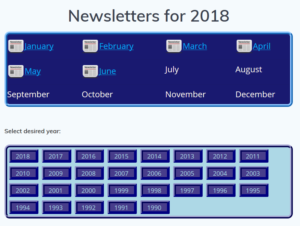
Overview
Newsletters are uploaded by the newsletter editor into a particular folder structure. They must be located and named correctly.
When the Newsletter page is accessed, it contains a php script which runs and automatically builds the calendar display of available newsletters. This script requires the newsletters to be loaded correctly into the folder structure.
Note: I have a copy of the php script (Newsletters.php, Newsletters.css) on my local drive in case the script gets messed up somehow:) I think that if I leave the editor in Visual mode instead of Text mode when I update the page, it converts all the > signs to > and so on.
Process
Folder Structure
The folder structure looks like:
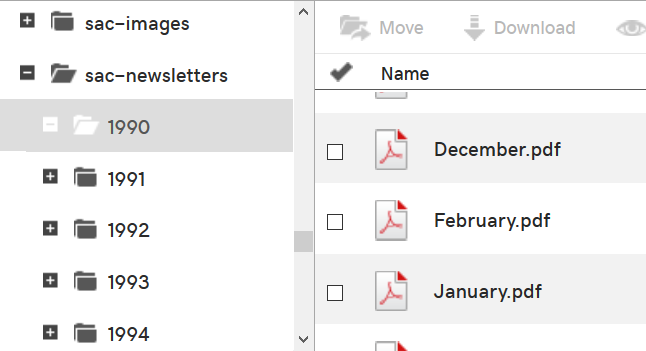
Points:
- The folder sac-newsletters is located under wp-content.
- The newsletters for a given year are located in the folder for that year (1990 in this example).
- The newsletters are named for the month within that year, i.e. “December”. Do not put other information in the name, or the script will not find the newsletter. The first letter must be capitalized.
- Only the pdf file is used. In the past we uploaded both the pdf and a zip of the pdf. Back then bandwidth was limited and the smaller zip was appreciated. Today, bandwidth is such that these files are pretty small; in addition, the pdf is already compressed so the zip file does not buy anything.
Uploading Newsletters
The newsletter editor uploads the pdf file for the month into the appropriate year’s folder using ftp. FileZilla works well. Windows ftp does not.
Alternatively, the Newsletter editor can log into the web site as Editor (password to be supplied by WebMaster). Two methods are available to upload files:

- Use the Internals/File Manager menu item to see the File Manager screen.
 Alternatively, the lower left of the Admin Dashboard menu shows the WP File Manager. Click this to get a file manager. Locate the folder wp-content/sac-newsletters and upload the month’s newsletter.
Alternatively, the lower left of the Admin Dashboard menu shows the WP File Manager. Click this to get a file manager. Locate the folder wp-content/sac-newsletters and upload the month’s newsletter.
At the beginning of a new year the editor can create the new year’s folder (2019) under the sac-newsletters folder. Again, this can be done either using an ftp client such as FileZilla or through the WP File Manager within the site. Subsequent upload of the January newsletter would then be as above.
